Printing
The student printer is located in the Student Lounge on the first floor. Students are able to print from all the lab machines and their own laptop computers to that printer.
To print, go to https://printuw.private.uwaterloo.ca:9192/user and login using your WatIAM and password. Once logged in, click on Web Print on the side menu, and choose Submit A Job at the top of the page. The printers for the Stratford Campus are named:
|
Queue Name |
Description |
|---|---|
|
mediaprint5\1-public-BW-vx |
B&W Duplex |
|
mediaprint5\2-public-BW-vx-s-s |
B&W Single Side |
|
mediaprint5\3-public-Colour-vx |
Colour Duplex |
|
mediaprint5\4-public-colour-vx-s-s |
Colour Single-Side |
|
mediaprint5\5-public-11x17-vx-s-s |
11x17" Paper ONLY Single-Side |
Choose the print queue you would like to send your job to and click on Print Option and Account Selection. Select how many copies you would like to print and then click Upload Documents.
Choose your document (Choose Files button) paying close attention to the type of documents you are able to print. Click on Upload and Complete. The document will be uploaded to the print queue. Once the job has been uploaded and queued, you will be presented with a screen which looks similar to this:
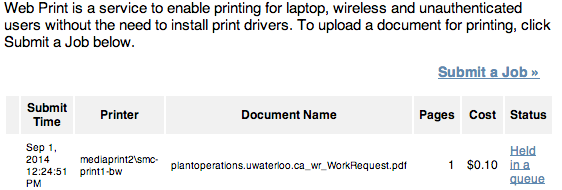
You can either click Hold In A Queue right away to release your job, or you can submit another job and release them all at the same time. Your jobs will stay in the queue for 2 hours. After 2 hours the jobs will be purged from the queue and you will need to resubmit your jobs.