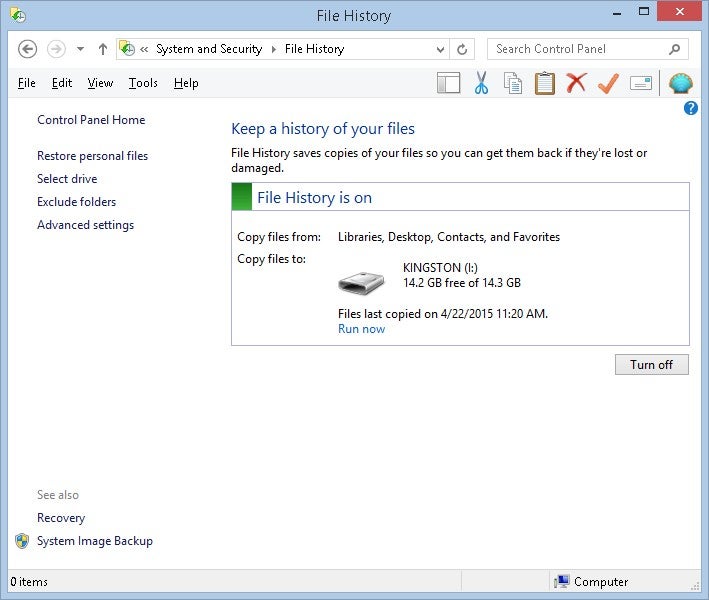How to setup Windows File History
To enable file history, from Control Panel > System and Security select File History. File History by default is turned off. To turn it on simply click the Turn On button.
Important Information - before turning on file history, you must have the location where your files will be stored, mapped (if network) or a USB key inserted and ready.
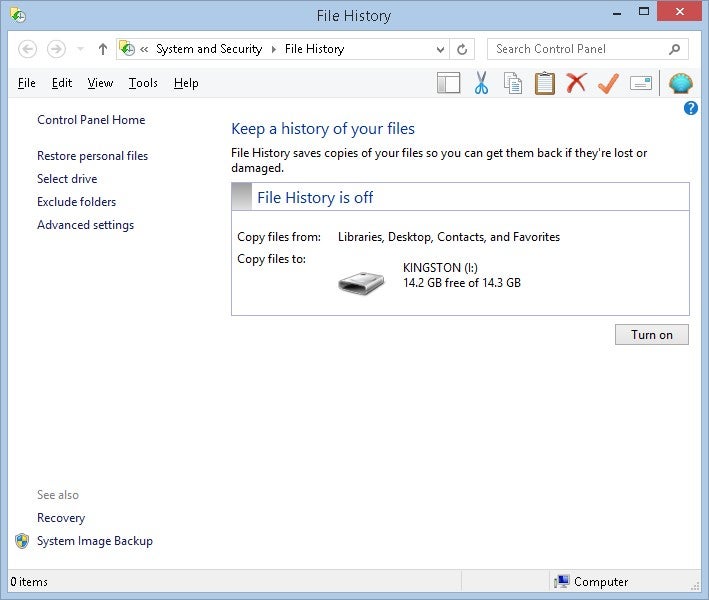
The "Select drive" link will allow you to setup up the location where your files will be stored.
The Advanced setting" link will allow you to change some default setting of: save copies of files, size of offline cache and keep saved versions - how long to retain files on drive. Recommended default settings are fine.
Select the Turn on button to enable file history and start your first backup copy.