Have a Kuali Curriculum Management (CM) problem or question? Take a look at the below frequently asked questions.
Not finding the information you're looking for? Reach out through the support portal.
On this page:
- Database
- Record navigation
- Proposal form navigation
- Error messages
- Workflow
- Processes
- Undergraduate studies
- Courses form
- Programs & Plans form
- Rules
Database
Why does course information appear to be updated early in the rules of other courses/programs?
In certain scenarios, the course information displayed in rules will appear updated in Kuali CM earlier than its actual effective date because of its dependencies and an outstanding Under Review proposal for that record.
It is important to note that this oddity is temporary.
Changes that are considered "dependent" are course details that display automatically within the rules field (requisites, plan requirements):
- Subject code
- Course number
- Title
- Unit weight
When any of those change, for them to change automatically on the other records, an affiliated effective dated row on the other record must be created.
For example, if RS 270 becomes RCS 270 in fall 2025, and RS 270 is also listed in the Honours Visual Culture plan (see Dependencies list), a fall 2025 effective date of the plan record must be created (no changes need to actually be made).

That is part of the Office of the Registrar's (RO) post-approval processes; we will create that row and that action will automatically change the RS 270 course to RCS 270.
However, if, when the final approval of the course work is done, there exists a proposal in Draft, or more importantly, in Under Review state when the RO does the post-approval process, and either an effective dated row matching the course proposal doesn't already exist and can't be created because one is Under Review, two options will occur:
- The RO will assess if the course proposal can wait a little longer (if the associated plan is also almost done the governance approval process); or
- The RO will push the approval through and then the current plans within CM may look odd.
Option two will allow further work on the course to occur if needed. The caveat is that, in the example above, the RCS 270 course would display in the Visual Culture plan in Kuali CM in the 2024 effective dated row (Fall 2024-Indefinite). The course is still effective fall 2025, but because the 2025 plan is Under Review until it is approved, there is no "end date" to cut it off and so it displays early. It is important to note that there is no impact to the 2024-25 Calendar, this display oddity is only in Kuali CM.

As soon as the fall 2025 plan record would be fully approved (no longer Under Review status), the 2024 effective dated row would change to "Fall 2024-Spring 2025" and the course would revert back to read RS 270 as it is supposed to and would display as RCS 270 in the plan only for Fall 2025 and beyond.
Why do I see drafts with a subject/number code and "--" in the Proposals database?
A course code with two hyphens at the end (e.g., OPTOM232L--; avia225--), is a draft the system created automatically when a proposer attempted to add a course that did not exist in the database already or had not yet been submitted to workflow, thinking the user would want to go back and update the created draft.
However, most of the time, proposers note their mistake in the rules for courses or plans, remove the offending addition, but then do not delete the actual draft created in error.
What should be done with these drafts?
The original proposer – which can be determined by reviewing the audit log – will need to delete the draft, or a designate (e.g., if the proposer is no longer at the University of Waterloo or is on leave) can submit a support portal ticket to have system administrators delete the draft.
Record navigation
Why do I not see an "Edit" button?
Only individuals with proposer-level access have permission to edit a proposal, at certain times.
Proposers can edit their own drafts at any time, until it has been submitted for approval. At this point, the state is Under Review, and proposers lose access to edit their submission. If an edit needs to be made, the proposer should either contact the approver to have the edit made, or withdraw the proposal to have the editing capabilities returned. The recommended action will depend where the proposal is in the approval pathway.
Approvers can edit an Under Review proposal if it is at their approval step. Once approved to go on to the next step in the approval pathway, the approver loses access to edit the proposal.
An employee who has been granted permission to edit, by a proposer or approver, will not see an Edit button unless they too are a proposer and received the proposer training.
A course is changing a subject and/or number - why am I seeing the course code already changed in requisites/plan requirements?
Records in Kuali Curriculum Management are linked and this linkage is viewable as "dependencies". This means that content is automatically updated in other areas of the academic calendar where it appears.
If a subject and/or number of a course is changing (e.g., DRAMA 101 to THPERF 101, or BIOL 130 to BIOL 230), the subject and/or number will update everywhere immediately, but this is temporary. This change will not be visible in a published academic calendar until the proposal receives final approval. But, the final approval is the Office of the Registrar (RO) or Graduate Studies and Postdoctoral Affairs (GSPA), depending on the career of the course. At this final step, the RO or GSPA will perform some post-approval work to the dependent courses and programs/plans to ensure the change is only displayed as a future change in the yet-to-be published academic calendar. Including, in some cases, requisites or requirement lists may need to be reordered to keep the alpha-numeric order.
So, rest assured, this is a temporary visualization and all will be resolved upon final approval.
A course is changing a title - why am I seeing the title already changed in requisites/plan requirements?
Records in Kuali Curriculum Management are linked and this linkage is viewable as "dependencies". This means that content is automatically updated in other areas of the academic calendar where it appears.
If a title of a course is changing, the title will update everywhere immediately, but this is temporary. This change will not be visible in a published academic calendar until the proposal receives final approval. But, the final approval is the Office of the Registrar (RO) or Graduate Studies and Postdoctoral Affairs (GSPA), depending on the career of the course. At this final step, the RO or GSPA will perform some post-approval work to the dependent courses and programs/plans to ensure the change is only displayed as a future change in the yet-to-be published academic calendar.
So, rest assured, this is a temporary visualization and all will be resolved upon final approval.
How do I delete dependent courses/plans listed in a proposal? It appears I can’t edit the Dependencies section.
The Dependencies section of a Kuali CM record is automatically generated and populated, and as such, cannot be edited or removed by proposers in the proposal where they display. This section displays linkages between records in the system, and is intended to help users and committee members see potential impacts of their proposal. Dependencies only display in Kuali CM, they do not display in the Undergraduate Studies Academic Calendar.
In course records:
- Shows a list of other courses where the course is listed in the prerequisite, corequisite, and/or antirequisite fields.
- Shows a list of programs/plans where the course is listed in a course requirements list.
In program/plan records:
- Shows a list of courses where the program/plan is listed in the prerequisite, corequisite, and/or antirequisite fields.
- Shows a list of programs/plans where the program/plan is listed in the majors/specializations fields (linking to each other).
Notes:
- The list of dependencies is dynamic. For example, if a course is being added to a course requisite or to a course list, those edited records will display as new dependencies once the proposals are fully approved.
- Retired courses and plans may still display in the dependencies list and this is the expected result. This is because when the course/plan was retired, all of its own content (requisites, course lists, majors/specializations) were not cleared/removed/emptied and so the system still shows the records as linked. This is completely fine because, again, the dependencies do not display in the Calendar.
- In the event the dependent record (course or plan) is being renamed (e.g., new number, new subject, new plan title), the dependency content will update automatically once the change proposal is fully approved.
Proposal form navigation
When proposing changes, how do I decide between "new version" or "revision"?
When you select Propose Changes to modify/change a record, a pop-up window appears offering a choice of creating a new version (new effective date), or creating a revision (same effective date). It is crucial to make the correct choice in this scenario, as the only way to fix an incorrect selection is to delete the proposal and start a new draft.
Important: "Revision" in Kuali Curriculum Management does not mean "making a change".

What selection to make?
In order to make the correct selection, you have to know two things before selecting Propose Changes:
- What is the effective date of the record you are using as a starting point.
- What is the effective date you want/need to use for your change.
You can find the effective date of the record you are using in the top right corner. In this example, the most recent record is effective as of Fall 2023.
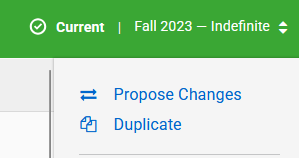
You can find the earliest futured-date effective date you can use for a particular meeting from your faculty contact, or if you know when Senate Undergraduate Council meeting your curriculum change is targeting, review the University-wide effective dates chart.
Choose "New effective date (new version)" if
The existing effective date (e.g., Fall 2024) does not match the desired effective date of the change (e.g., Fall 2026).
Choose "Same effective date (revision)" if
The existing effective date (e.g., Fall 2026) matches the desired effective date of the change (e.g., Fall 2026).
How can I tell if I made a mistake?
When reviewing your draft proposal, you can quickly tell if you have made the wrong choice.
Incorrect: If you have selected Revision, the word Revision will display in the upper-right corner, next to the Draft state. This should not be combined with a change in effective dates.
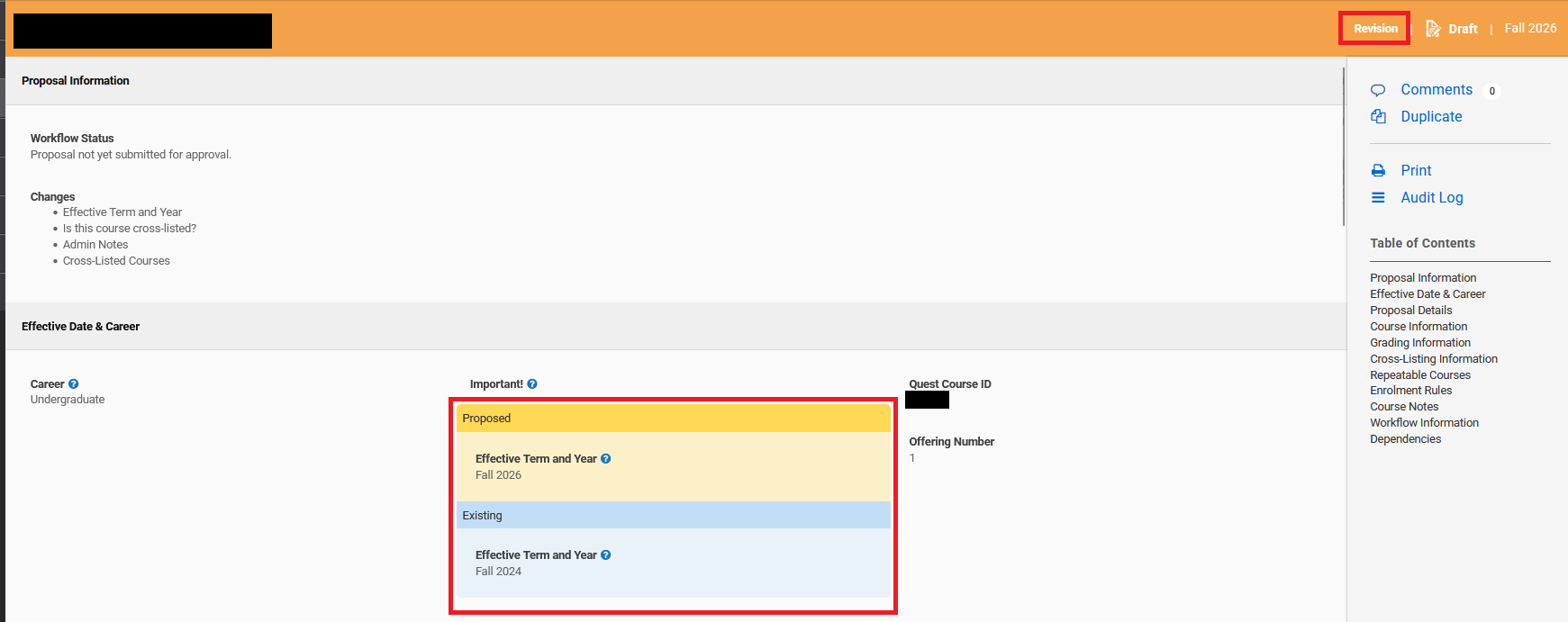
Incorrect: If you have selected Revision, the word Revision will display in the upper-right corner, next to the Draft state. The original effective date is not the intended effective date to be used.
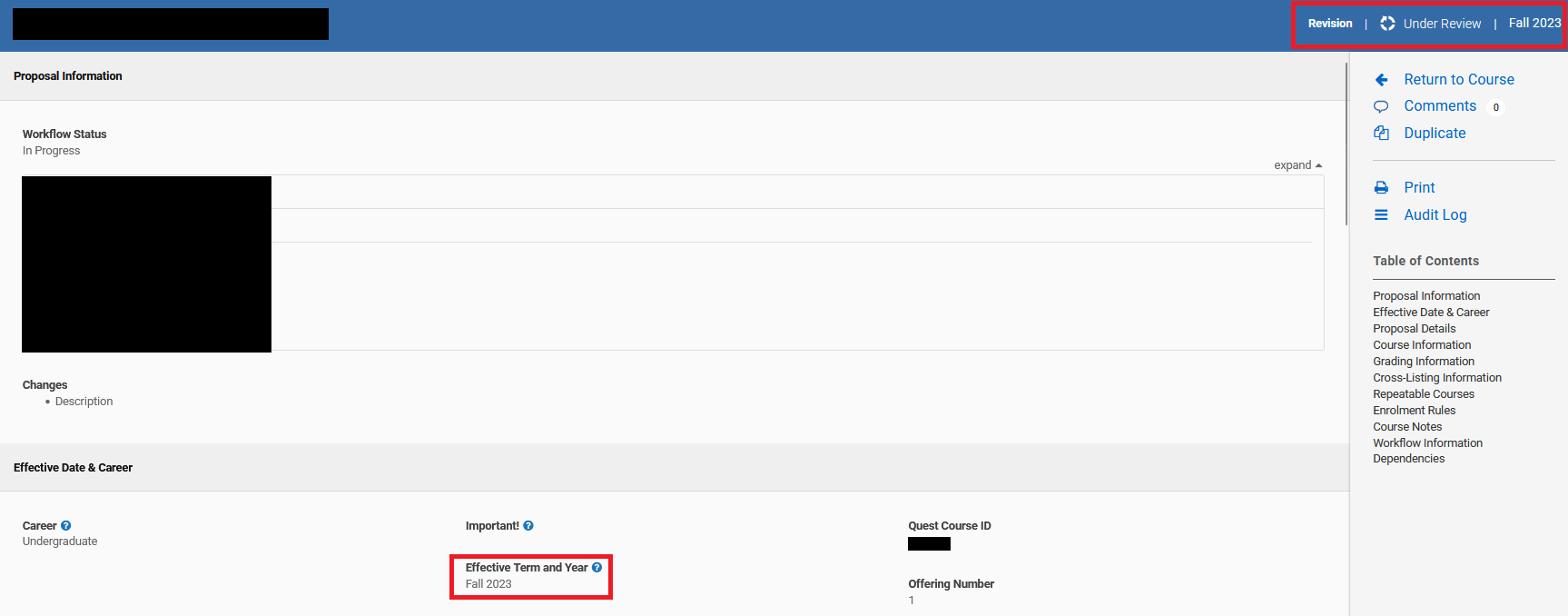
How do I save my proposal if the Save and Exit and Save functionalities are disabled/greyed out?
By default, a proposer drafting a proposal must select one of the save options (Save and Exit | Save) to save their work. When the proposer tries to Submit For Approval but encounters a validation error (e.g., a required field was left blank), the proposer needs to go back to the draft to edit the proposal. The save options (Save and Exit | Save) will be disabled/greyed out. The save options will become enabled again once all required fields are completed. Users cannot partially complete the required fields after receiving the validation error message.
Why does my proposal list the "Admin Notes" field under my summary of Changes, when no changes were made to the field?
The Admin Notes field (hidden to regular users) is occasionally used by the Kuali system administrators when making changes to a record and needing to keep notes about the changes.
When a new proposal is created, this field is automatically cleared of content for the new proposal, and the system tracks that as a "change" on the form, as well as in the change summary. Committees and proposers should ignore the "Admin Notes" field listed as changed.

Error messages
"A proposal for this item has already been submitted to workflow"
This error message, in a large orange-yellow box, appears after a draft proposal has been saved but a previous proposal for the same record has already been submitted to the workflow and still has an Under Review state.

The newest draft proposal should be deleted and a user needs to wait until the previous proposal is fully approved before a new proposal can be submitted. For undergraduate proposals, determine where the original proposal is in the governance pathway and reach out to faculty undergraduate office to determine the options available (e.g., wait, withdraw original, have an approver send back to combine proposals).
"Error! [Proposal] is not valid"
This error appears when a proposer is submitting a saved proposal for approval, but a required field was left blank or doesn't meet the validation criteria. Also indicated in the red error box is the name of the field(s) that contains a validation error.
![Screenshot of the error message "Error! [Proposal] is not valid."](/academic-calendar-curriculum-management-resources/sites/default/files/uploads/images/faq-error1.png)
To fix this error, the proposer needs to Edit the proposal and update the fields that have been flagged with a red box (under the applicable field) and "Validation Error: X", where X is the explanation of the issue. All errors must be corrected at the same time in order for the saving options to become actionable.
"Error! Course is not valid"
This error message appears in a large red box at the top of the screen with the following message: "Conflicting subject code and number detected!". It occurs when submitting a draft course proposal for approval, and indicates that a record or under review proposal with the same subject code and number combination already exists.

To resolve this error, first verify whether another record or under review proposal with the same subject code and number combination already exists by checking 1) in the Courses database, and 2) in the Proposals database.
Option 1: Search the Courses database for a Course record with the same subject code and number. Tip: Double check the search options and filtering you are using.
If the course you are proposing already has an approved record, you do not need a new course draft. Delete the new draft proposal you created, and instead propose changes to the approved record.
Option 2: Search the Proposals database for an under review proposal with the same subject code and number.
If the course you are proposing already has an under review proposal, you can delete the new draft proposal you created. Once the under review proposal has been approved, it will become an approved record in the Courses database. Then you can proceed with proposing changes to the approved record.
"Error! Only one proposal can be in workflow at a time"
This error message appears, in a red box, after a draft proposal has been saved but a previous proposal for the same record has already been submitted to the workflow and still has an Under Review state. It occurs if two draft proposals existed at the same time and the other was submitted prior to the current draft.

The newest draft proposal should be deleted and a user needs to wait until the previous proposal is fully approved before a new proposal can be submitted. For undergraduate proposals, determine where the original proposal is in the governance pathway and reach out to faculty undergraduate office to determine the options available (e.g., wait, withdraw original, have an approver send back to combine proposals).
"Loading, please wait"
Each database in Kuali Curriculum Management displays information almost immediately. If a proposal in Draft or Under Review, or an approved record, displays the "Loading, please wait." error message with loading "..." images for more than a second or two, it is possible the data is corrupted in some way. Reach out via the support portal, with specifics about what you were trying to do.

"Other versions exist for this item"
This error appears in a red box with the following message: “Revisions made to this item will not be reflected on any other version(s).”
It occurs on a draft proposal after another draft proposal of the same record was created but also submitted for approval (and finalized and is now the approved record). Essentially, it means if this draft proposal were to be submitted, because it would have older data than what has been approved since the draft was created, the database would become confused.
The draft proposal should be deleted; edits that were started and not submitted should be reintegrated into a new draft proposal using the newest approved record as the correct starting base.

"Sorry. You don't have permission to access this page"
A user sees this error message when they are attempting to access an area of the system they do not have permission to access.

Example:
An approver receives an email notification to approve a proposal, but the proposal has since been withdrawn and exists only in Draft state (which is only viewable by the proposer) or was deleted completely.
"Validation Error: Conflicting subject code and number detected!"
This error message, in a small red box, appears below the number field on a draft course proposal and indicates that a record or under review proposal with the same subject code and number combination already exists.

To resolve this error, first verify whether another record or under review proposal with the same subject code and number combination already exists by checking 1) in the Courses database, and 2) in the Proposals database.
Option 1: Search the Courses database for a Course record with the same subject code and number. Tip: Double check the search options and filtering you are using.
If the course you are proposing already has an approved record, you do not need a new course draft. Delete the new draft proposal you created, and instead propose changes to the approved record.
Option 2: Search the Proposals database for an under review proposal with the same subject code and number.
If the course you are proposing already as an under review proposal, you can delete the new draft proposal you created. Once the under review proposal has been approved, it will become an approved record in the Courses database. Then you can proceed with proposing changes to the approved record.
Other considerations:
- Do you need more information on the under review proposal, or to connect with its creator? You can determine the creator of a proposal by checking the proposal's Audit Log.
- In circumstances where a colleague created and submitted a proposal, and the proposal has become "stuck" in the workflow with the colleague absent or no longer in the role to edit or withdraw it, reach out to the Office of the Registrar via the support portal.
"Your proposal is out of date"
This error appears in a red box with the following message: "You must merge this proposal. Compare the changes below and make sure they are the ones you want." It occurs when two draft proposals of the same record were created, and one was submitted for approval and finalized. Essentially it means if this proposal were to be submitted, it would have older data than what has been approved since the draft was created.
The draft proposal should be deleted.

Workflow
How can I find out where a proposal is in the governance approval process?
For any proposal that has an Under Review state, the Workflow Status field at the top of the proposal is visible and displays the current approval step in orange text: name of the step, including any faculty affiliation if applicable, and the name of the approver(s).
Select expand to see the full pre-determined workflow for the proposal, including where it has been approved already (green text).
Steps that are in grey/black text indicate subsequent approval steps.
I received an email stating the proposal was approved by Senate Council or Senate - can I create a new proposal?
An undergraduate proposer drafting and submitting a proposal to the workflow will receive an automated email from Kuali Curriculum Management after the proposal has received final governance approval, either Senate Undergraduate Council or Senate, as applicable. However, a new proposal for the same record can not yet be made - the Office of the Registrar will receive the notification at the same and will have some post-approval work to conduct, along with the rest of the meeting agenda. This process will take several days. A new proposal can be made when the original proposal is no longer Under Review and is visible in the CM database.
There is an error in a proposal's workflow field - can it be fixed?
Once a proposal has been submitted for approval and the workflow begins, the only way to change the selected workflow path is to withdraw and resubmit the proposal. This is because the workflow only computes during the submission, or resubmission, process. So although approvers can modify the field while in their step of the workflow, there will be no actual effect to the workflow path.
For example, the Faculty/AFIW Path(s) for Workflow field on the course form:

To change a proposal's workflow path after submission:
- If the proposal is in the first step of the workflow (i.e., no one has approved yet), the proposer can withdraw the proposal, edit the workflow path as needed, and resubmit for approval.
- If the proposal has been actioned (i.e., approved) at any workflow step(s), an approver in the current workflow step needs to send back the proposal to the Form Submission step. In the comment box required for sending back the proposal, the approver can provide instructions to the proposer for the actions needed (i.e., withdraw, edit the workflow path, and resubmit). Once the proposal is in the Form Submission step, the proposer can withdraw the proposal, edit the workflow path as needed, and resubmit for approval.

Have questions about changing your Faculty/AFIW Path(s) for Workflow field? Reach out to the Office of the Registrar via the support portal.
What do I do if an approver is on leave they have proposals waiting for their approval?
Each proposal will display the Workflow Status field with the name of the approver(s) responsible for moving the proposal through the workflow and governance approval path.
If the name of the approver - set at the time the proposal was submitted to the workflow - has changed or the individual is on leave, a user will need to submit a request to the Office of the Registrar/Graduate Studies and Postdoctoral Affairs, via the support portal, to "skip the step". Only system administrators can perform this task. A rationale for skipping the step will be required.
Note: If an approver has been changed in the system, it will only display for any proposals submitted to workflow after the change has been made. Existing approval paths will not be updated.
How can I edit my proposal after it has been submitted to workflow?
Once a proposal has been submitted for approval and the workflow begins, the original proposer no longer has access to edit the proposal.
If a proposer needs to edit a proposal after it has been submitted to workflow, there are a few options, depending on which step of the workflow the proposal is in. See the after proposal submission page for more details.
Processes
Do course components need to be approved?
Although course components no longer appear in the academic calendars, Senate Undergraduate Council and Senate Graduate Council still govern their approval; to add or remove components from an existing course requires the governance approval process.
Undergraduate studies: Because timing of changes to course components impact course scheduling work, an upcoming fall effective date is still the best option to utilize. If another effective date (e.g., January 1 or May 1) is desired, please reach out to the Office of the Registrar first to see if the course is being offered and where we in upcoming term scheduling cycles, in order to determine what impacts there might be and what effective dates are possible.
Undergraduate studies
Why can't I use a winter/spring effective date for my proposal?
The Undergraduate Studies Academic Calendar is published once a year and many records are intertwined. Changing, or even adding/removing, courses mid-way through the academic calendar year can have unintended consequences to programs/plans and even how averages are calculated.
As such, only fall effective dates are permissible. However, Kuali Curriculum Management also has winter and spring dates, as these are needed for the Graduate Studies Academic Calendar, which is published termly.
Exceptions can be made, but consultation with the Office of the Registrar is required prior to a proposal being submitted. Use the support portal to submit a request for an alternative effective date.
Courses form
The subject code I need for a course isn't listed, what do I do?
If you are attempting to create a course with a new subject code, that new subject code must first be requested to be added to the system. Submit a request to create the new subject code. The process to create a new subject code can take 5-7 business days, thus requests should be submitted early in order not to impact any internal submission deadlines.
Why are there no decimals under units?
In the units field, do not use the arrows provided; this functionality exists in order for units to auto-calculate totals in some plan requirement listings, but do not account for the University of Waterloo's decimal system. Type in the units desired, using two decimal places (e.g., 0.25, 0.50, 1.50).
I chose a subject code but why is it not appearing/saving?
The Subject Code field is set up as a typeahead field with pre-determined options, meaning a user must type to filter the subject codes, but must also click on the subject code to select it.
If the subject code was typed and a user clicked away or tabbed away from the field without selecting the desired subject code, the field will be visibly blank.
If the subject code has been selected correctly, a trash can icon will appear next to the subject code, indicating it can be deleted if desired.
Programs & Plans form
I need to add a new course to a requisite/plan requirement but why isn't showing up in the list of results?
In this scenario, where a user is adding a new course - being created at the same time - to a list of courses in a requisites field (Courses form) or a requirements list (Programs & Plans form), the order of operations matters.
The new course must first be drafted and submitted to workflow. Once it has an Under Review state, a user will be able to search for the course in the appropriate rule field where it is to be added.
I am creating a new specialization – how can I add it to the Specializations List field?
The creation of a new specialization is a multi-step process and requires the specialization record to first exist in Kuali CM, with a CM program code. To create a specialization so it can be added to the Specializations List on a major record:
- Create a draft proposal of the new specialization (with plan name).
- Submit a request to the Office of the Registrar for the specialization’s new CM program code to be created.
- After receiving confirmation the new CM program code is created, complete the specialization's draft proposal and submit for approval.
- Now that the new specialization is Under Review, it can be added to the Specializations List field in the related major plan(s).
Rules
I tried adding a course/plan to a rule – why did it appear with "new" next to the code?
When adding a course or plan to a rule in a proposal form, it needs to already exist in the database as a record or a proposal that is under review (submitted to workflow). If a course or plan does not exist in the database in either of these states (or a typing error has occurred), a "New" tag will appear next to it. For example:

Do not select to add a course/plan that is flagged as "New" – it will immediately create a draft proposal with that code and will not link to any course/plan. The added course/plan will not display correctly in the Calendar.
How can I know if I already added the course/plan that was flagged as "New"?
Once that course/plan has been added, although the "New" indicator will have disappeared, the course/plan will appear in the rule with a dash in place of a title, and the word "Draft". For example:
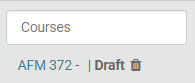
How do I correct this error?
- In the rule, remove the course/plan that was added by selecting the trash can icon next to it.
- Navigate to your Dashboard to locate the new draft created in error.
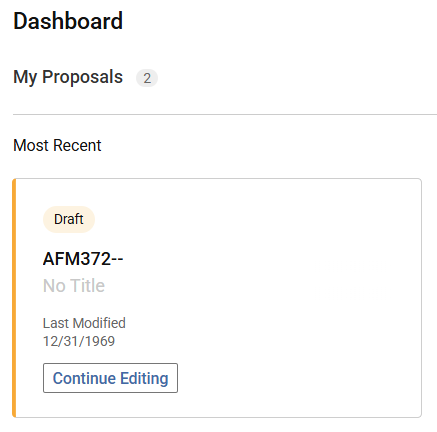
- Open the draft by selecting its code (e.g., AFM372--).
- Select Delete Proposal and confirm Delete.
The Office of the Registrar recommends all Kuali CM proposers periodically review their draft proposals and delete any drafts that were created in error or will no longer be needed.