MacOS users may encounter an error when launching SPSS where it opens to a "Server Login: Local Computer" screen, but clicking OK does nothing. Please follow the steps below to fix the issue.
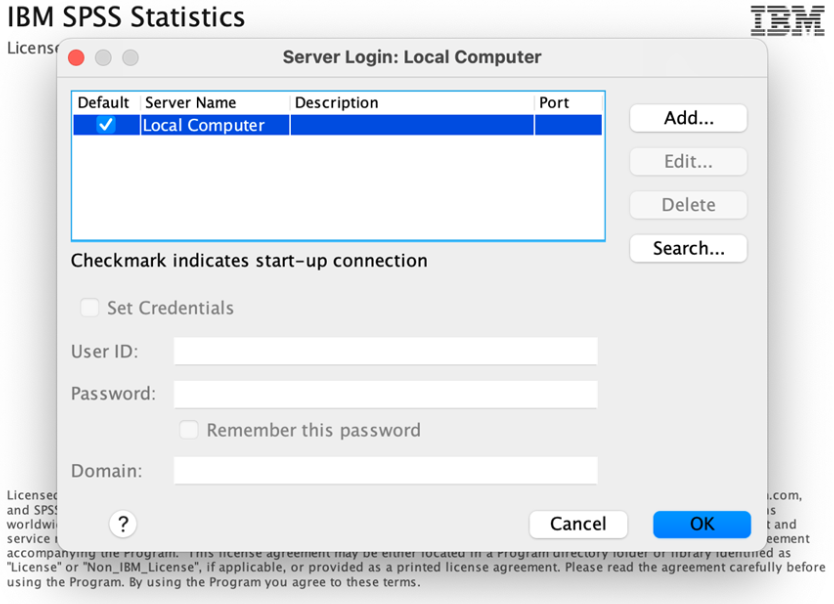
1. Close all instances of SPSS using Activity Monitor.
2. Download the modified libplatdeb.dylib file.
3. Open the "Applications" folder, then open "IBM SPSS Statistics" folder.
4. Right-click on "SPSS Statistics" icon and select "Show Package Contents".
5. Open the "Contents" folder, then open the "lib" folder.
6. Copy the libplatdeb.dylib file you downloaded in Step 1 into the "lib" folder and replace the existing file when prompted.
7. Restart your device.
8. Open SPSS and it should now open correctly.