Tuesday, April 1, 2025
It is encouraged to periodically review your My Proposals list and clear out any draft proposals that will not be needed.
You can access your proposals on the Dashboard, under My Proposals; select View All if you have more than 10 proposals to review.
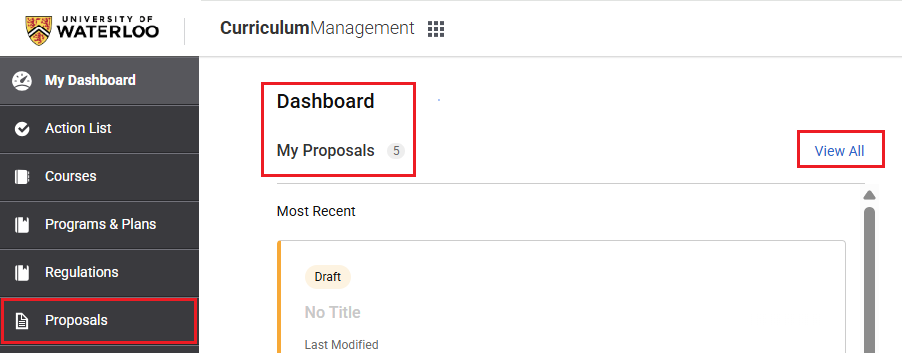
[Alternatively, you can navigate to the Proposals database, and under Search Options in the right-side menu, select Draft and My Proposals.]
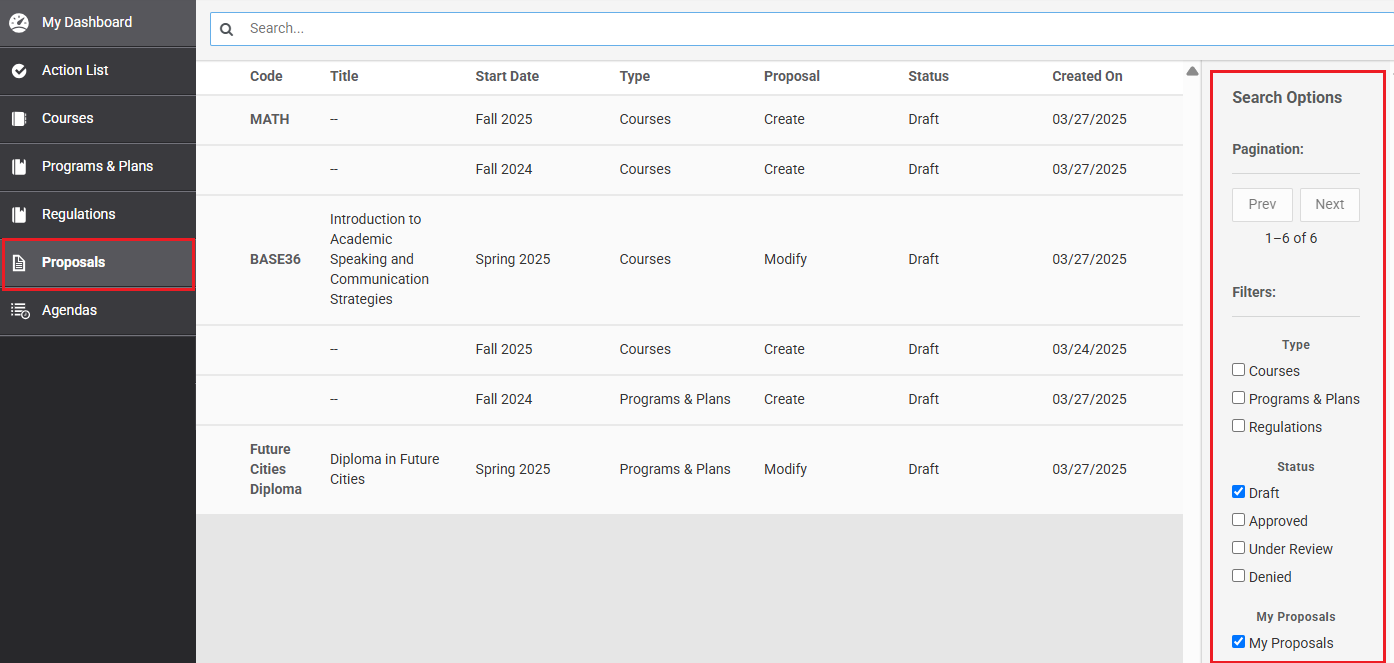
Any proposals you will no longer need can and should be deleted.
- Open the proposal you would like to delete.
- If you are in edit mode, select Save and Exit.
- Select Delete Proposal, and confirm to delete.
The following outlines scenarios where proposals can likely be deleted:
- If the proposal is empty
- For example, a draft was created, but no content was added. Check the content added to the proposal's fields, or view the Audit Log to assess.
- If the proposal is old
- Take a look at the Audit Log to get an idea of when it was last edited and what has been changed on the proposal.
- Proposals with a Fall 2023, Fall 2024, or Fall 2025 effective date (or any starting with Spring or Winter) are likely no longer needed and might have been created in error.
- If the proposal has an error message at the top
- Error messages like the ones below likely mean that a real version of the proposal has proceeded and this one is not needed. You can verify if this is true by looking up the course if it is still Under Review or if it has been approved under the appropriate database.


- Error messages like the ones below likely mean that a real version of the proposal has proceeded and this one is not needed. You can verify if this is true by looking up the course if it is still Under Review or if it has been approved under the appropriate database.
Have questions? Reach out through the support portal.