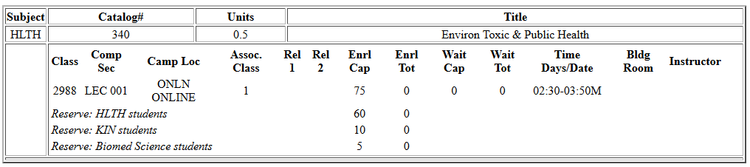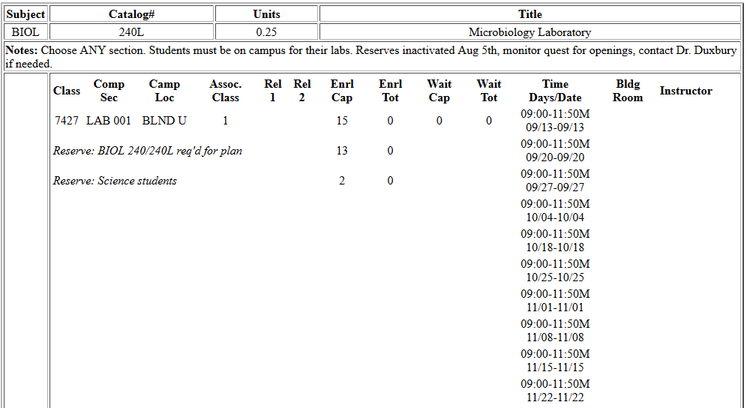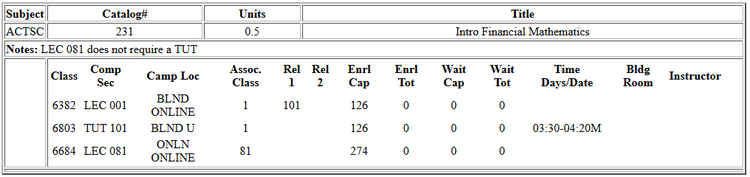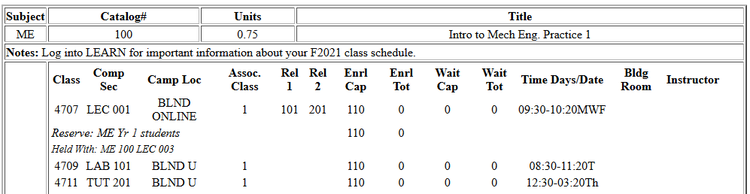Students should check in with The Centre on the first floor.
- The Drop/Add Period is made up of two distinct periods: "Add" and "Drop"; they start at the same time, but have two different end times (see Drop/Add Deadlines).
- After class schedules are released to students in Quest, the Drop/Add Period begins with personalized enrolment appointments (a dedicated window of time in Quest, staggered over one or two days) then continues for everyone (open enrolment) until the listed Drop/Add Deadlines for the applicable term.
- The timing of when you participate in the Drop/Add Period matters - it is on a first-come, first-served basis (unlike the Course Selection Period).
How your class schedule is created
You'll have a conflict-free class schedule generated and viewable if:
- Either of the following is true:
- You created a wish list of courses during the Course Selection Period and at least one course was successfully added.
- Your academic advisor enrolled you in at least one course.
- And you do not have a hold on your Quest account that prevents your access to course registration processes.
If the Drop/Add Period is about to start and you don't have a class schedule, the Drop/Add Period is when you need to create your own schedule.
Viewing your schedule
- See Important Dates to find out when you'll be able to see your class schedule.
- View your class schedule in Quest.
- To view online courses: use the List View or look below the Weekly Calendar View table.
- If you don’t see a course you requested during the Course Selection Period, it means you’re NOT enrolled in that course.
- To find out why, view your course selection results in Quest.
- What do you need to do? You'll need to add an alternative course(s) during the Drop/Add Period.
Important information
- See Quest instructions for viewing appointment times.
- The Quest page with your appointment time also indicates your term's course load/enrolment limit (number of units allowed).
- Priority for the staggered enrolment appointments is given to upper-year students, who are closer to graduation, in order to ensure they can fulfil their degree requirements.
- You can look for courses being offered in the Schedule of Classes or by searching directly in Quest.
- Add and drop periods are adjusted for courses shorter than the 12-week formal lecture period (see block courses for more information).
Useful links
- Schedule of Classes
- Understanding the Schedule of Classes
- Important Dates
- List of course descriptions
- List of online courses
Help
- Enrolment error messages
- Quest help pages
- Contact The Centre
- Contact your academic advisor
What to do during the Drop/Add Period (appointment or open enrolment)
During your enrolment appointment or any time during the Drop/Add Period (select links to see Quest instructions):
- Add Period: Classes can be added or swapped; subject to availability and eligibility. Components (e.g., TUT or LAB) of a course can also be swapped.
- Tip: Have the Schedule of Classes open at the same time you are in Quest -- you'll be able to see the class reserves and times.
- Drop Period: Classes can be dropped.