GreenShield has multiple options for claims submission:
- Do-it-yourself online claims: Through this service, you pay for the medical product or service, then submit your claim online through GSC everywhere or the GSC everywhere mobile app. Please refer to the Online Claims Facts sheet for additional information.
- Direct billing through your provider (provider submits claims on your behalf): Many health service providers will electronically submit claims on your behalf. As of January 1, simply present your GreenShield benefits ID card and ask them to submit your claims directly to GreenShield. All the information they will require for direct billing is on the card. If they have any difficulty with registration or claims submission, have them call GreenShield Customer Contact Centre at 1-888-711-1119.
- Paper claims: For claims that are not submitted electronically, either by you or your provider, simply pay for your item or service and mail the paid receipt and claim form for reimbursement to GreenShield at the address indicated on the claim form.
- Personalized GreenShield claim forms are available online through GSC everywhere
- GreenShield’s Support Centre
- Links to claim forms are available on the HR website
- To have a form mailed to you, call the GreenShield Customer Contact Centre at 1-888-711-1119
Important claiming information:
It is important that all forms be completed in full, including the appropriate identification number and payment receipts, to avoid delays in processing claims. We recommend you keep a copy of all items submitted.
All claims must be submitted to GreenShield within 12 months from the end of the calendar year in which the expenses were incurred to be eligible for reimbursement. For example, all eligible expenses incurred in 2023 must be submitted by the end of 2024.
On any occasion when a significant expense is expected, employees are encouraged to submit a cost estimate or predetermination/treatment plan to GreenShield beforehand. This can be done by having the practitioner provide a predetermination of benefits. Procedure coverage and reimbursement amounts will be communicated by GreenShield directly to the member.
Submitting a claim online through GSC Everywhere
- After you are registered and logged into your GSC everywhere member site, select the button “check your coverage” located on the bottom left screen.
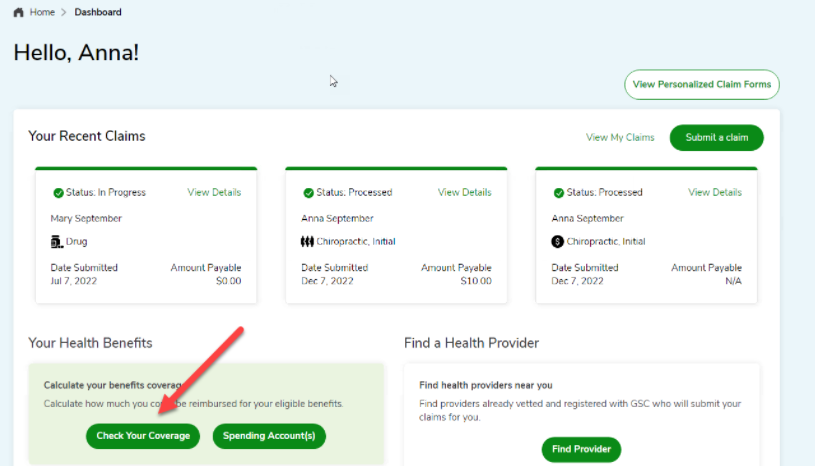
- Once selected, you’ll be brought to the following benefit coverage window (example below). You can now provide the information that is required to see if you are eligible for a specific service. It is worth noting that you have the opportunity at this point to watch a video on how to submit a claim.
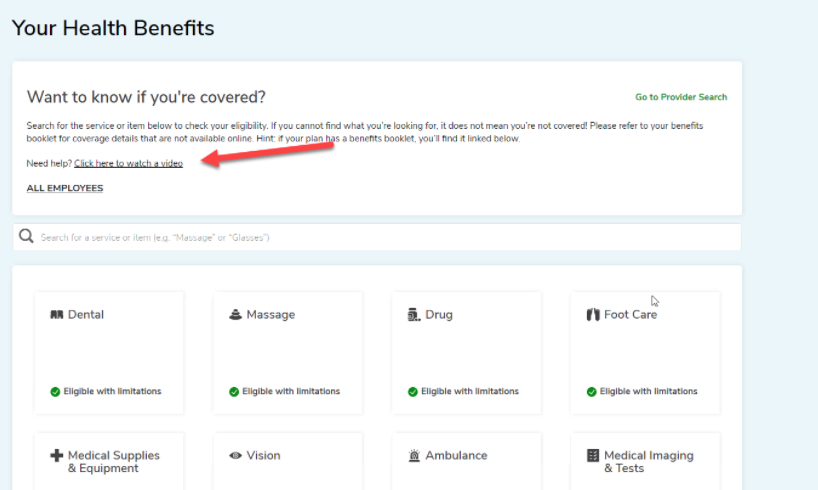
How to submit a claim once you have determined you are eligible for the expense
-
After
you
are
registered
and
logged
into
your
GSC
everywhere
member
dashboard,
select
the
Submit
a
Claim
button
located
along
the
top
right
of
the
screen.
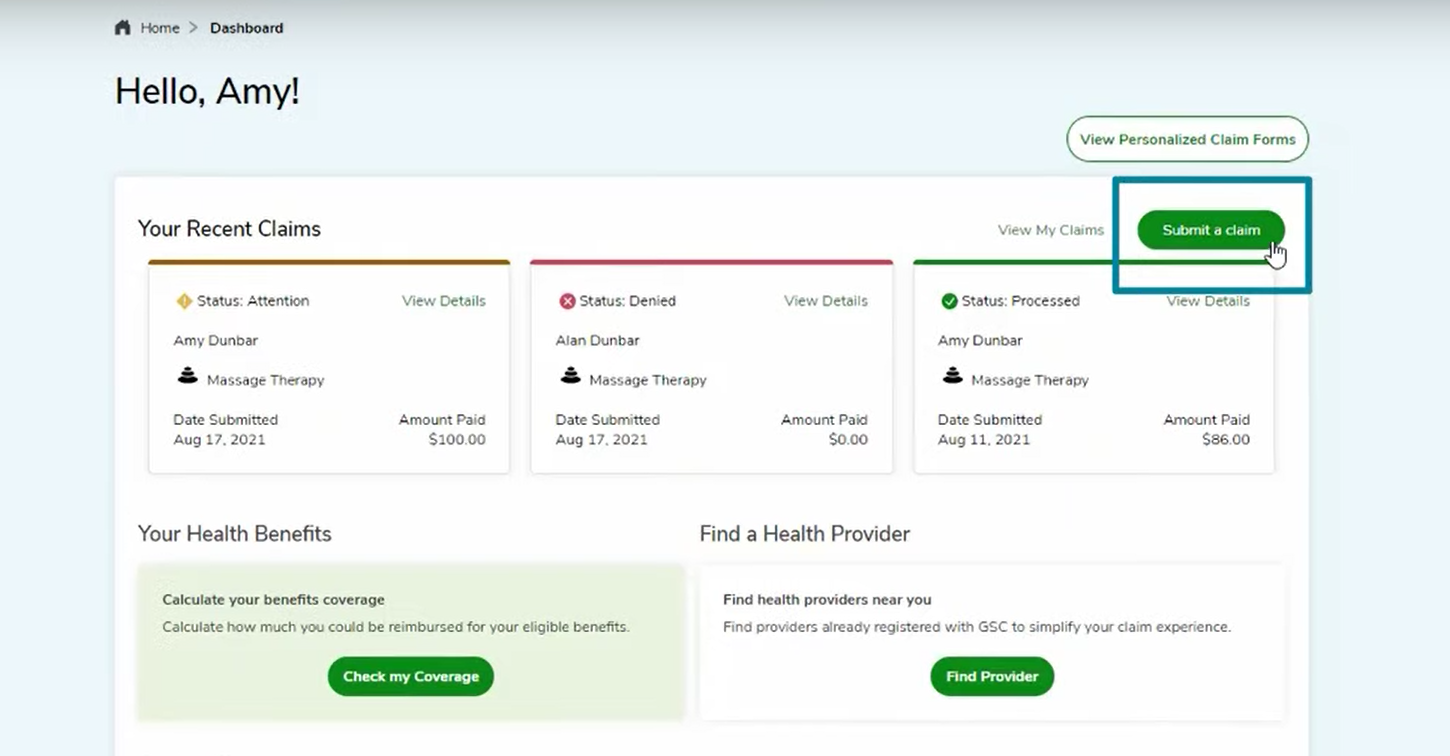
-
Once
selected,
you'll
be
brought
to
the
following
Claims
Submissions
window
(example
below).
Type
in
the
item
or
service
you
want
to
submit
a
claim
for,
or
use
the
drop-down
menu
to
find
the
category
that
matches
your
type
of
claim.
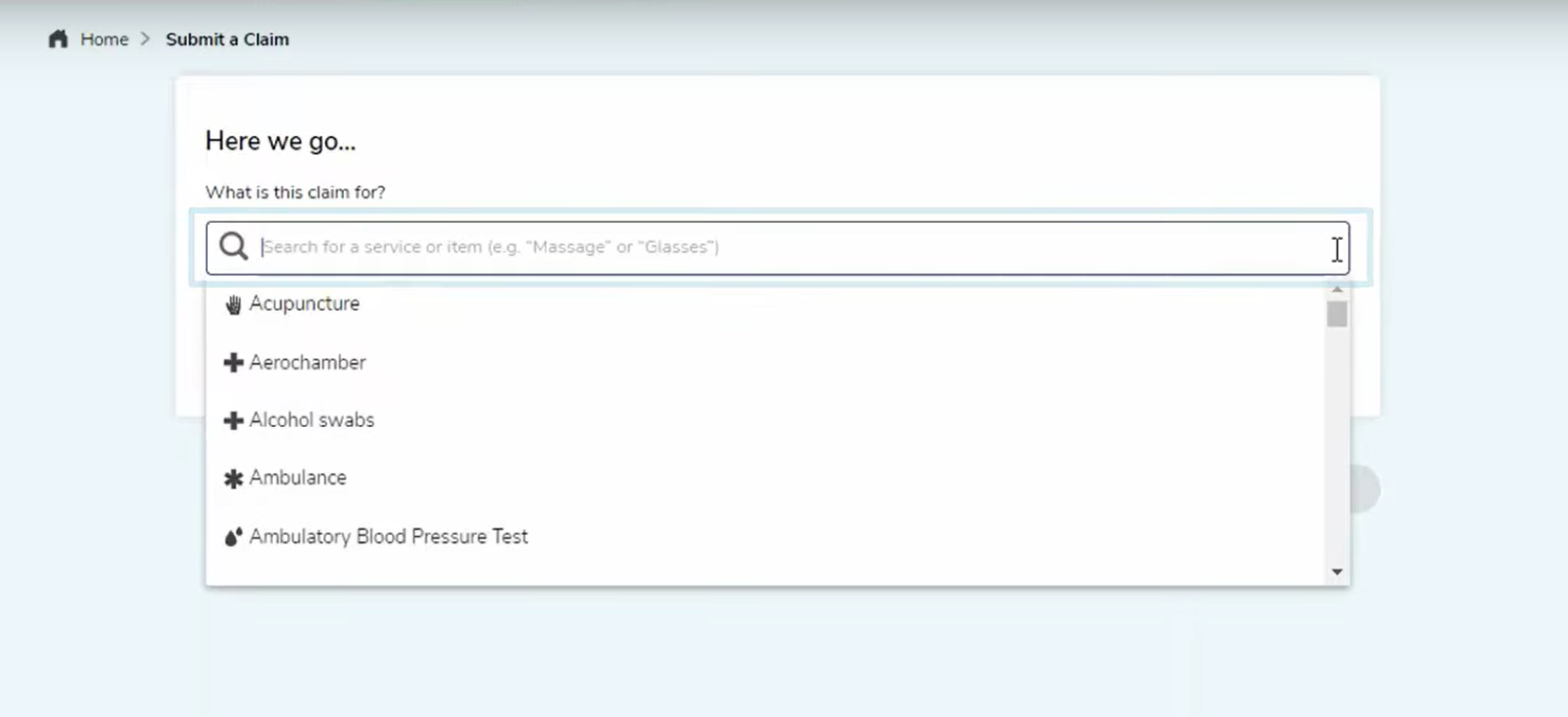
-
Once
you
have
selected
the
type
of
claim
you're
submitting,
you'll
be
able
to
select
your
provider.
Any
providers
you
have
used
in
the
past
will
display
to
find
them
easily.
Or,
you
can
search
for
a
new
provider
by
using
the
Look
up
your
health
provider
by
name
or
phone
number
action.
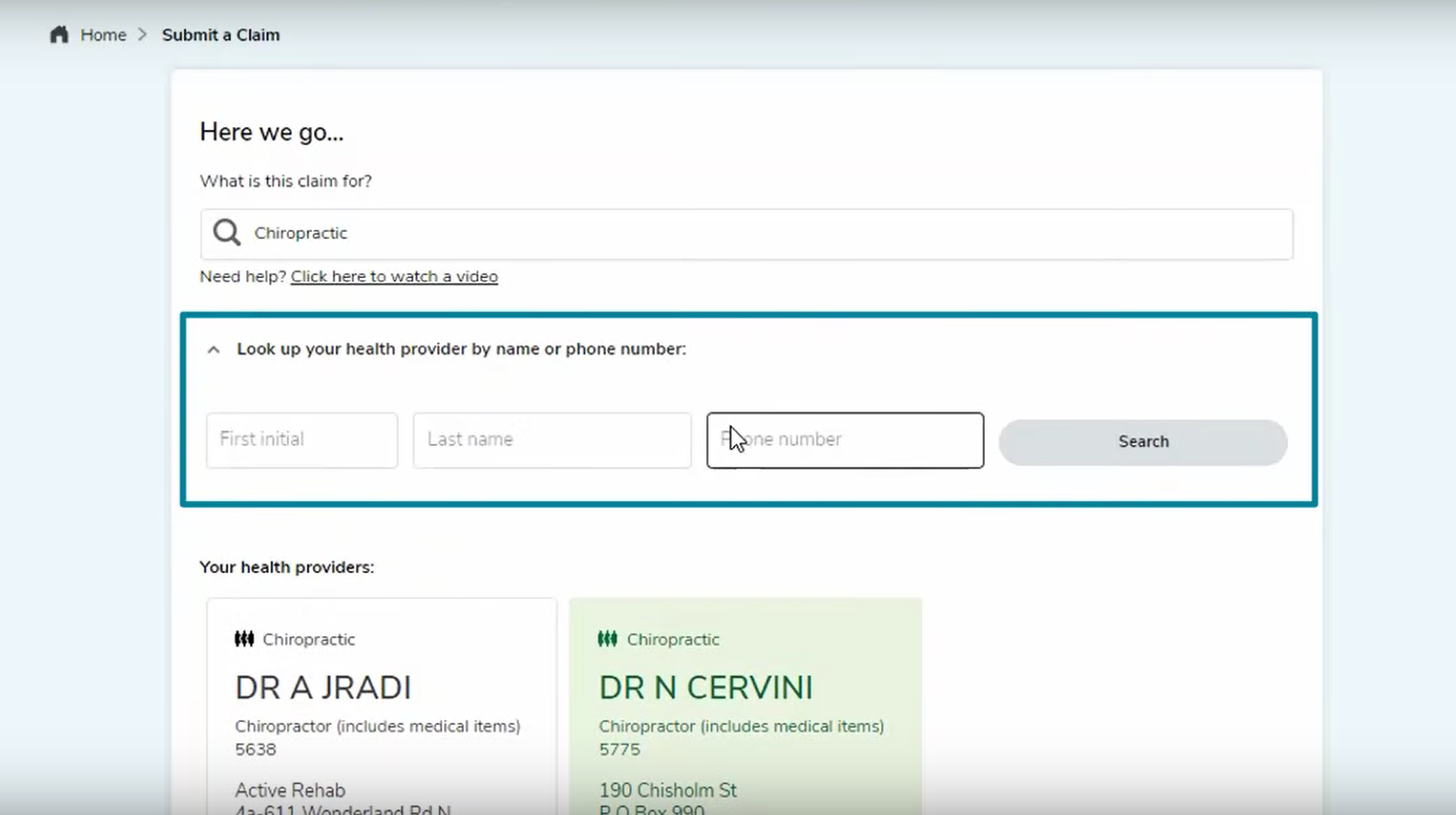
- Now that you have selected your provider, click the Next Step link on the bottom right of the screen window. You can now complete the claim information, including who received the service and the amount that was paid.
How to select the appropriate paramedical service type during online claim submission based on your provider's designation
When submitting claims through GSC everywhere the service type must be accurately selected based on your provider's designation. If the wrong service type is selected, your claim may be denied and re-submission with the correct service type may be required. We ask that you use the matrix listed below to select the appropriate service type. Designations can be found on your receipt from our provider and are typically found next to your provider's name. If there is no designation listed on the receipt, contact your service provider to confirm their designation.
Service Type |
Designation |
|---|---|
| Masters of Social Worker | MSW - Masters of Social Work |
| Psychologist | Ph.D. - Doctor of Philosophy |
| Psy.D. - Doctor of Psychology | |
| Ed.D. - Doctor of Education | |
| D.Clin.Psy. - Doctor of Clinical Psychology | |
| D.Clin.Psychol. - Doctor of Clinical Psychology | |
| D.Clin.Psych. - Doctor of Clinical Psychology | |
| D.Ed. - Doctor of Education | |
| D.Litt et Phil. - Doctor of Literature and Philosophy | |
| D.Ps. - Doctor of Psychology | |
| D. Psych. - Doctor of Psychology | |
| Dr. rer, Nat. - Doctorate in Natural Sciences | |
| M.A. - Master of Arts | |
| M.Ed. - Master of Education | |
| M.Sc. - Master of Science | |
| M.A.Sc. - Master of Applied Science | |
| M.App.Sc. - Master of Applied Science | |
| M.Sc.Ed. - Master of Science Education | |
| M.Phil. - Master of Philosophy | |
| MPhil. - Master of Philosophy | |
| M.C. - Master of Counselling | |
| Dip. Couns. Psychol. - Diploma of Counselling Psychology | |
| B.A. - Bachelor of Arts | |
| Psychotherapist | Registered Psychotherapist (RP) |
| Eye Exam | If you had a routine/standard eye exam (also known as oculo-visual assessment) |
| Diagnostic Vision Test | All Other Exams that are not routine/standard |
*Please note that this list is not inclusive of all designations/services eligible under the plan.
It's important that the designation of the provider you visited is used as the Service Type, rather than the services that they performed for you. For example:
- If you obtained counselling services from a mental health provider with a MSW designation, select Masters of Social Work.
- If you obtained counselling services from a mental health provider with one of the 22 Psychologist designations, select Psychologist.
- If you obtained counselling services from a mental health provider with a Registered Psychotherapy (RP) designation, select Psychotherapist.
- If you obtained counselling services from a mental health provider without one of the above designations, your expense is not eligible for reimbursement through the extended health benefit.
If you cannot locate your provider, they are not registered with GreenShield and you will not be able to submit your expense through GSC everywhere. Please reach out to GreenShield with your provider's contact information (either through the contact centre or by paper claims submission) so that GreenShield can reach out to your provider to obtain a copy of their designation. The provider's credentials will need to be obtained before your expense can be adjudicated.
If you require any assistance during this process, please reach out to GreenShield directly at 1-888-711-1119.